Home Recording on a PC

The home computer has, undeniably, become the weapon of choice for the aspiring home recording artist. Far short of an ugly beige box that does your accounts for you, PCs (and Macs) now rival some of the most expensive studio gear in terms of effects processing and recording facilities. As one such home recording artist treading somewhat new and unfamiliar territory, I’ve had to learn the ropes the hard way – through trial and error, learning from my mistakes, as well as from other experienced individuals (especially the good folks at Guitarnoise.com!!). More recently, I was faced with the challenge of recording my bass guitar into the digital medium – straightfoward in theory, but, as many of you probably know…not quite so straightfoward in practice.
**Note: for those of you already familiar with the basics of recording audio onto your computer, you can skip the “Essentials” section and head straight on down to “Shaping The Sound”.
Essentials
The first and most important thing is your setup. It’s worth mhentioning at this point that much of what I go on to say is applicable to real hardware, but I’m assuming most of you are like me and can’t afford the real stuff ;). So put up with me if I babble like a nerd for a few minutes – it’s all important in the long run. There are a few things you really should have in order to successfully record live instruments onto your computer.
A fast CPU
Not so much essential as it is preferable, to keep things running nice and smooth. I’m running a 1600Mhz AthlonXP, but anything down to a PIII 500Mhz will be fine.
A decent soundcard
More specifically, an ASIO soundcard. I won’t get overly technical here, but basically, if you don’t have an ASIO soundcard, don’t worry; you will still be able to record live audio into your sequencer, but you won’t be able to hear the effects processing in real time. You will only hear it on playback. If you do have an ASIO soundcard, then providing your CPU is up to the job, you’ll be able to hear the input of your instrument, outputted almost instantly complete with EQ, effects etc. This is obviously the best way to work. While I’m on the subject, a decent ASIO soundcard will set you back around £/$120, but considering that for all intents and purposes this one card can outperform pretty much any piece of bass/guitar hardware…it’s a sound investment don’t you think?
Software
There is such a huge range of software available that it would be silly to try and cover it all here, but basically you need a sequencing package that supports direct monitoring. Examples of this are Steinberg’s Cubase SX (which I’m using), ProTools, Cakewalk Sonar, GuitarTracks (which I know alot of you use) and so on. You will also need ‘plug-ins‘, specifically dynamics and EQ plug-ins. This is just a fancy word for additional pieces of software that function like stomp boxes or FX units. Many if not all of the processes I will describe make use of various plug-ins. Thankfully there are many great free ones out there on the net. Check out www.directxfiles.com to get some! It will also help to have amp modeling software, but I’ll touch on that a little later on.
Getting Ready to Record
Right, so hopefully you’re adequately kitted out on the equipment front, you’ve got your Audio sequencing package all fired up, so how about we lay down some bass!
The most common first question is “Help! How do I get my bass into my soundcard – the plugs are different and stuff!!”. Well there are several ways to go about this but the most straightfoward is to have some sort of pre-amp which will allow you to plug your 1/4″ guitar lead jack into the front, and run the signal out of the back, into the phono sockets (or mini-jack line in) on your soundcard. Your pre-amp could be a dedicated one, or an effects unit (if you have one) set to bypass, as it will essentially function the same as a pre-amp.
Now your bass is connected to your PC… why isn’t it making a noise? Well depending on whether or not you’re using an ASIO soundcard the answer varies. If you’re using a bog standard soundcard, you need to go to the windows mixer (the little yellow speaker icon in the bottom right hand corner), un-mute your Line Input and make sure it’s turned up. All being well, you should hear sound straight away! Now, if you’re using an ASIO soundcard then you need to ensure two things.
- That ASIO direct monitoring in your sequencer is off (if your sequencer has this option)
- That you have created an audio channel in your sequencer, and it’s inputs are armed and ready for recording.
Hopefully you should be hearing something now. The first rule before recording is always be sure to get your levels – I usually give my bass a good hard twang, constantly adjusting the input level until the clip indicator disappears. This way, you know you have plenty of signal overhead. Clipping is hard, if not impossible to remove once it’s ‘printed’ to tape/hard drive, so best to fix it at the input stage before it becomes a problem.
Seeing how you’ll be spending a good deal of time with your hand on the mouse, it seems most practical to lay down a few bars of bass riff first rather than try to wrestle with playing and tweaking at the same time! For the purposes of this article I’ve played in a few bars of slap bass, along with some drums and guitar which are introduced a little later, to help place the bass sound within the context of a song.
Shaping The Sound
Needless to say the sound coming straight out of your bass is not a pretty one. It is probably quite boxy, the levels are uneven and it certainly wouldn’t sit well in the mix as it stands now. Chances are it sounds a little like this;
Click here to listen to the unprocessed bass sound:
Again, notice the boxy tone, as well as the uneveness of the levels, specifically where I hammer on during the last part of the bassline.
This is due to two things (three if you count my playing – but we won’t go there!)
- You are not using a bass amp! Bass cabinets have the nice effect of rolling off alot of the more undesirable high frequencies, and accentuating the more pleasant lows. Most also feature a pretty decent EQ section for further adjusting the sound. When recording DI (direct input – no amp), pretty much everything gets through, including string rattle, the sound of your hand moving over the strings and so on. Which all makes for a rather nasty wooden sound.
- You are not using any dynamics processing. Actually this is largely related to point number 1, in that most bass amps include some sort of compressor and/or limiter to regulate the signal. The output of a bass guitar is far less predictable and easy to manage than that of a regular guitar, especially when slapping or popping.
Thankfully there is a solution to both of these problems, so lets work on the second one, first – regulating your signal. Any dynamics processing should ideally come first in the signal chain.
Dynamics
There are two options here – you can either compress the signal, or limit it. A compressor works by constantly adjusting the input and reducing it by the ratio you define (see below) to keep the volume comfortably between the nominal and maximum range, preventing signal overload. So basically it has the effect of controlling the peak volume of any given signal, as well as adding sustain to a sound by keeping the volume more or less constant as the signal decays. But if used improperly, it can also have the effect of taking away all the true dynamics of your playing, in that there will be no distinction between soft and loud. A limiter works a little differently. It will retain the dynamics of your sound, but if the input signal exceeds a certain level, it lowers the volume thereby reducing any nasty clipping or distortion.
Which to use? Well that depends on the style of music you play. Hard rock basslines will benefit from compression, as this will emphasize the attack, raise the overall level and “punch-to-the-gut” factor of your sound, and will also greatly improve sustain. If however you’re more inclined towards more expressive forms of playing where you rely on the contrast between quiet and loud, then you’ll want to use a Limiter. It’s worth mentioning that a compressor can act as a limiter, but a limiter can never act as a compressor. So if you can’t lay your hands on limiter plug-in…don’t worry.
Most good compressor plug-ins will have the following controls:
Threshold – this is the level at which compression kicks in
Ratio – this is the amount of compression, given in ratios like, 5:1, 12:1 etc.
Attack – given in milliseconds, this determines how long the compressor waits before reducing the signal, to allow the attack to get through.
Release – how long will the input signal continue to be compressed after the initial attack. If you require a long sustained sound, you want a long release time. If you want it short and punchy… well you can guess how it goes.
Knee – not all compressors will have this, but it’s basically a way of controlling how long it takes for the compression effect to be introduced after the signal threshold is exceeded. Again, quick aggressive playing requires a low knee setting, whereas slower expressive playing requires a higher one.
Gain – compression lowers volume, so a gain control is required to bring it back up to a normalized level. Some compressors have an ‘auto-makeup-gain’ setting, which automatically compensates for the loss in volume.
So, to put all this into practice, say you wanted to even out the levels of a slap-bass line. You would call up your dynamics processor as an insert on the audio channel that contains your bass, set a ratio of something like 10:1, a fairly quick release time like 50ms, and an attack time of about 15ms. Knee, you could probably turn off altogether. You’ll want the threshold to be low enough to catch all your slapping, but high enough to preserve your quieter playing. Also the effect of compressing the signal will lower its output, so you’ll need to make up the gain that was lost during compression with the Gain setting. There are no exact figures for this set in stone – it’s just down to experimentation. Most good compressor plug-ins will give you a graphical representation of how your signal is being compressed, so you’ll be able to judge for yourself whether or not the threshold is too high or low, or the release is too long and so on.
Click here to listen to the same bassline with compression applied
This has fixed things somewhat – the overall level has been raised, and that hammer-on is far more audible than before.
Something to be wary of here is setting the attack time too low. Perhaps the loudest portion of your signal, will be the attack – that is the initial sound of your finger/thumb/pick striking the string. From personal experience I’ve found that setting the compressor plug-ins attack time to include this portion of the sound in the compression process causes some degree of clipping (and digital distortion is not pleasant to the ear like amp distortion). So for best results, never have your attack time set to 0ms as it tends to overload the compressor. In hardware this would simply result in over-compression, but software can often be a little less forgiving and has its own set of inherent flaws and artifacts to deal with.
**Note: if after all your efforts you’re still getting clipping, this means the signal has distorted on the way in to the sound card. See “Getting Ready to Record” for advice on checking your levels.
Equalization (EQ)
Hopefully, after messing around with your dynamics processing, you should have a more regulated, even sound. But it still doesn’t sound right. This is where EQ comes in. As ever, there is more than one way of EQ’ing a sound.
Parametric – basically a filter, Parametric EQ allows you to focus in on a specific frequency in a sound using the Frequency control, and either cut it or boost it using the Gain control. A good parametric EQ will also have a Q setting which is used to control to what extent raising or lowering any given frequency will affect the frequencies surrounding it.
Graphical Multiband – commonly found on the front of bass amps, in stomp-box form, and on the front of some old sketchy Hi-Fi systems, graphical EQ is used for more approximate shaping of the sound and has the advantage of giving you a graphical representation of the shape of your EQ curve. A basic 10 band graphic equalizer will allow you, for example, to boost at 400hz, but you may well be pulling up 300hz and 500hz too. The more bands you have, the more control you have.
Multiband Parametric – yep you guessed it, a combination of the previous two types. A multiband parametric EQ is more beneficial in the sense that you can control the extent to which cutting or boosting a frequency pulls the sidebands along with it. Each filter can have it’s own Q setting, allowing for far greater control of the sound.
So, again, how do we put all this into practice? Well perhaps the greatest tip given to me with regards to EQ’ing, is to think of all the frequencies in a sound as being musical notes. So for example, it’s more than likely that there is an underlying ‘tone’ to your bassline you recorded which sticks out and generally makes it sound bad, boxy, dull etc. What you want to do is identify the approximate pitch of this unwanted tone. Rather than aimlessly fiddling with the EQ until you roughly achieve the desired effect, set your Q setting to narrow (as narrow as it will go in fact) and boost it as high as you can. Use the frequency control to gradually sweep through the sound until eventually it will hit the offending frequency, or ‘note’ if you will, and make a rather loud jar-like sound. Now all you have to do is cut that frequency, and you’ll notice an instant improvement.
Click here to listen to the bassline with compression and EQ added
In my experience, I usually find cutting at 200-250Hz by about -8db really removes that horrible boxy tone and also helps cut down interference between the bass and the kick drum once it’s playing within the context of a song. A parametric filter set to low-shelf, boosting at around 100Hz by 3 to 4db will emphasize the extreme lows, especially if you’re a 5 string player. If you find your sound is degenerating into a mass of rumble and click, roll off some of the bass and apply a subtle boost with a wide Q setting at anywhere from 400-500Hz. This will add definition to the actual notes played. If you find some of the top end has mysteriously vanished, it can’t hurt to boost the high-mids with a wide Q by a few decibels, just to brighten things up. These aren’t ‘definitive’ figures here – just recommendations. You’ll soon find out what works and what doesn’t.
Amp Simulation
We could leave it there – your bass is hopefully sounding a heck of alot better now and would stand up quite well in a track. But it’s still lacking the warmth and character that makes up a good bass sound. And this warmth and character is usually only achievable if you possess a bass amp. If like me, you have unsympathetic neighbours and a wallet so empty it could float away in the breeze, then chances are you don’t have an amp. But don’t panic! What you need is amp/cabinet simulation software. Now alot of what I mentioned above is achievable through free software, and indeed chances are your sequencer will have dynamics and EQ built in as standard. Amp and Cabinet simulation however, comes with a price. Not a fortune mind you, but it will involve purchasing the software. I would highly recommend ReValver, at around $90 (there is a fully working demo version up for download). It has simulated pre-amps, EQ modules, modulation effects, and more importantly – power amps and speaker cabinets all the way up to 2×15″ and 1×18″. There’s not a great deal here to explain – you simply pick a speaker cabinet, and away you go.
But…this presents a few small problems as I have found out. The speaker simulations are in essence, a very complex series of parametric filters and other effects, such as distortion, all working in very precise manners to model the physical behaviour of a real speaker. What this means, is that all that hard work you did EQ’ing back there can, potentially, be ruined! The EQ that’s going on in the speaker simulation is conflicting with the frequencies you cut or boosted earlier on in the signal chain. Added to this, the speaker itself will no doubt possess its own inherently undesirable frequencies, as can be heard in the example file.
Click here to listen to the bassline with compression, EQ and Amp simulation
However, the solution to this is simple. Place equalization after the speaker simulation. Just use the same technique as described in shaping the raw bass sound, to cut out the offending frequencies and shape the sounds to your needs.
Click here to listen to the final processed sound, including post-speaker EQ
Editor’s Note: The difference between #4 and #5 is pretty subtle and hard to hear on a small PC speaker system, but go back and listen to #1 and you can hear the improvement clearly. -Dan
As for dynamics – personally, I find placing them post-speaker is a bad idea. The speaker simulation goes as far as to emulate the idle amp noise! Placing a compressor after your amp will in effect raise the volume of this noise, and you’ll end up having to resort to noise-gates and all other such malarky and then…well it just gets messy. So personally, I don’t do it. Ever. But heck you might get different results than me.
Anything else?
Yep. Just remember, if you’re using an active bass you’d be better off setting its built in EQ to flat. All that extra bass boosted by the active circuitry will pump the compressor needlessly and sap alot of the energy from your playing, and indeed the recording as a whole. It will also cause the compressor to kick in unpredictably, and it’s generally a bad idea.
Lastly, for best results try to keep things roughly in the following order: Dynamics -> EQ -> FX. Or, if you’re using speaker simulation: Dynamics -> EQ (to shape the bass sound) Speaker/Cabinet -> EQ (to shape the overall amp sound).
Well that just about wraps it up. All of the above is based on the assumption you’re using your computer to record, but as I said at the beginning, much of it is applicable to real situations with real hardware, with the exception of things like mic techniques of course – something I confess to having absolutely no knowledge of. Also as I’ve said throughout nothing here is definitive. I’m still learning new things by the day, but if even some of what I have learnt and described here comes in handy to you in your recordings or demos – well then that’s a good thing isn’t it? Happy Slapping!
Links
To help get you on your way here are some relevant links.
- www.db-audioware.com – home of Dave Browns excellent dynamics processing plug-ins
- www.waves.com – makers of the awesome Waves 4.0 plug-in pack, also used in the example mp3’s for EQ’ing
About the Author
Paul (aka “strunglikeahorse” in our Forum) (19) has just recently completed his College courses in England, among which was Music Technology. Both his parents are musicians by trade, and have been major influences on him both in the career sense, and musically, raising him on a strict diet of funk, soul and jazz. At the age of 8, Paul got his first Atari computer, a copy of Cubase and a “Dream-Machine” sound module and has been hooked on writing and recording ever since.
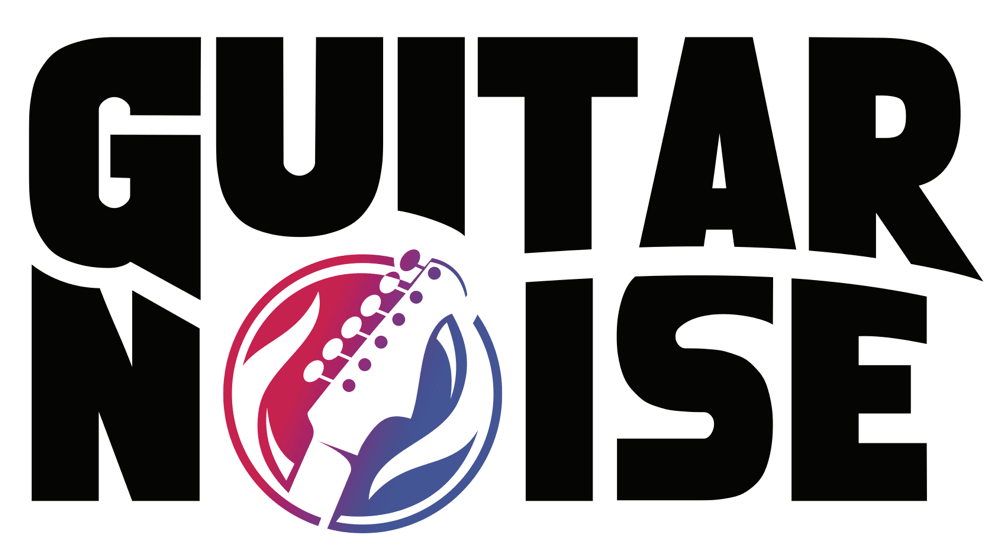
Carlos
May 25th, 2012 @ 3:13 am
Fantastic Tao, thanks very much!
Tao Mokoda
May 24th, 2012 @ 4:20 pm
I’d recommend rather than a sound card, that you use an external audio interface connected either via USB or firewire. They will ususally come with an ASIO driver. Prices vary widely so it depends on your budget and your committment to your music. Generally, the more expensive ones just have more features or more input/output channels; they all do pretty much the same thing, they take the place of an internal sound card for getting audio into the computer.
My opinion is the sound quality is much better and you have more input signal control. I personally use a MOTU Audio Express, which costs around $400. Again, you can get a good interface for quite a bit less and you could pay quite a bit more for one. You’ll DEFINITELY want clean (as in noise-free) mic preamps if you’re going to be recording from a mic (either vocals or micing your amp speaker). Read as many user reviews as you can find for the model(s) that interests you.
An audio interface would solve your second issue as well and many are quite portable.
Hope this helps.
Carlos
May 2nd, 2012 @ 4:12 am
Great article thanks. Do you recommend any ASIO cards? I have a crappy default one that came w/ the PC although the machine itself is great. Another question I have is regarding laptops and playing guitar through them to headphones. Problem is most if not all modern laptops have a single plug for both headphones and microphone. Is there any external device that can help? I’d really like to take a laptop with me when I travel so I can practice to backing tracks on mp3.
By the way it’s not “for all intensive purposes” but “for all intents and purposes”.