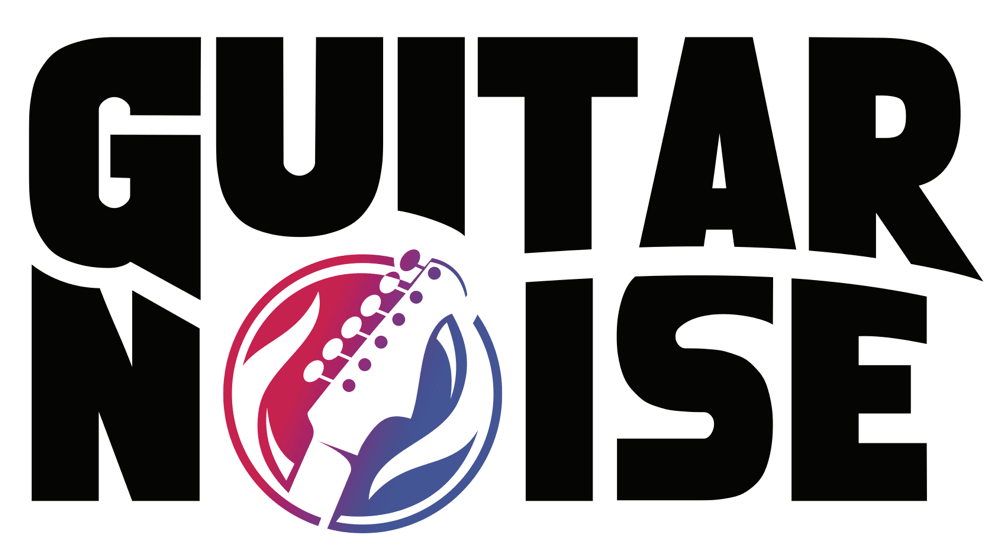Grr. So I wanna recording what I hear which used to be a simple affair with XP. I just selected "what u hear" from the drop down box. Now that is greyed out and its not even there in EDIT>PREFERENCES
Now I know that if your using a Realtek onboard sound device that you can go CONTROL PANEL>SOUND then right click on a blank space, choose "show hidden devices" or some such and then "stereo mix" or equivilent will show up, which does the job.
But this is not so with my Sound Blaster Audigy. :cry:
Having Googled it extensively I can only find solutions for Realtek. I don't wanna renable it because it can create conflict issues with the SB which is not good for games...Anyone got an ideas?
Hi Simon,
here you go - I spent 1hr to work through your question and digged out my copy of Vista that I had installed a year ago but never used, it sits on my PC in dual-boot configuration. Just couldn't be bothered using it, XP works just well.
So I started with a plain vanilla Vista version - first thing I did was to download and install the latest Soundblaster Audigy ZS drivers, second actity was to install Audacity.
Soundblaster drivers worked, could play and listen to an mp3 file. Started Audacity, the selection box at the top was indeed greyed out. Went into Edit - Preferences - Audio IQ tab. Under Recording, I opened up the Device drop-down box and found lots of times. The last one was "What U Hear - Soundblaster". Selected it, and voila, recording worked of my mp3 file playing through the speakers worked.
I also have an onboard soundcard which is disabled. Try again, perhaps upgrade your Soundblaster driver first. If you still have problems, please ask again and I'll try and help.
wow! thanks for the time put in! Really appreciate it.
Unfortunatly its still not showing up. :cry: I've reinstalled the latest drivers and Audacity. The only difference with your setup is that your using an Audigy ZS (and hence different drivers), which I beleive is an Audigy 2. Not that that should make any difference cos I could get the "What u Hear" option on XP with the the same card. hmmmmmmmmmmmmmmmmmmm :x
I'm also on Vista Ultimate but again that shouldnt make a difference
Hi Simon,
I am sorry to hear that it's not working out. I've got Vista Ultimate as well, and yes, the Soundblaster Audigy ZS is a 2. I'd say that the Soundblaster drivers are to blame, and there's proabably not much you can do about this.
Here is another tool that might help you - http://www.easyfreeware.com/audio_recorder_for_free-3805-freeware.html .
Ok, I am one not to let an IT problem get the better of me, and here are some more suggestions that I googled up. The best one I could find it this:
Go to Control Panel - Sound - Click on the RECORDING Tab
Now usually you'll only have one, maybe 2 things in this list, here's what you do,
Right click anywhere in the white area of this list
A sub menu should appear
Click on "Show Disabled Devices"
Now the list should grow and allow you to select "What you hear" or "Stereo Mix" or similar options. You must select the disabled "What you hear" or "Stereo Mix" and right click on it to select "Enable"
If a device isn't listed yet, another sub menu option MAY be available for "Show hidden devices", hopefully this will give you all the rest of the options.
Now to get Audacity to use this audio device, you must select the "What you hear" or "stereo Mix" and right click to set it as "default" (Personally I am not sure if this should be set to default as long as it is enabled)
NOTE: IT IS recommended that you LEAVE the recording "what you hear" or "stereo mix" volume slider at it's default, first record something and then adjust it as you see fit.
I checked my Vista version and I had 5 or 6 options in Recording all enabled and listed, so perhaps the newer drivers do this automatically whereas the older ones have them disabled or hidden by default.
Give it a try - fingers crossed :)
ah ha! Found the solution. It was the drivers. You have to use older driver versions. I guess they took the option out due to its potential for copyright violations...Too bad for them there's a loop-hole :twisted: HA!.I just uninstalled the device, restarted and let the default drivers on Vista install themselves.
Thanks anyway for the help bloos66!
Hi Simon, great to hear you solved the problem. Typical Windows, uninstall and re-install, solves most problems most of the time...