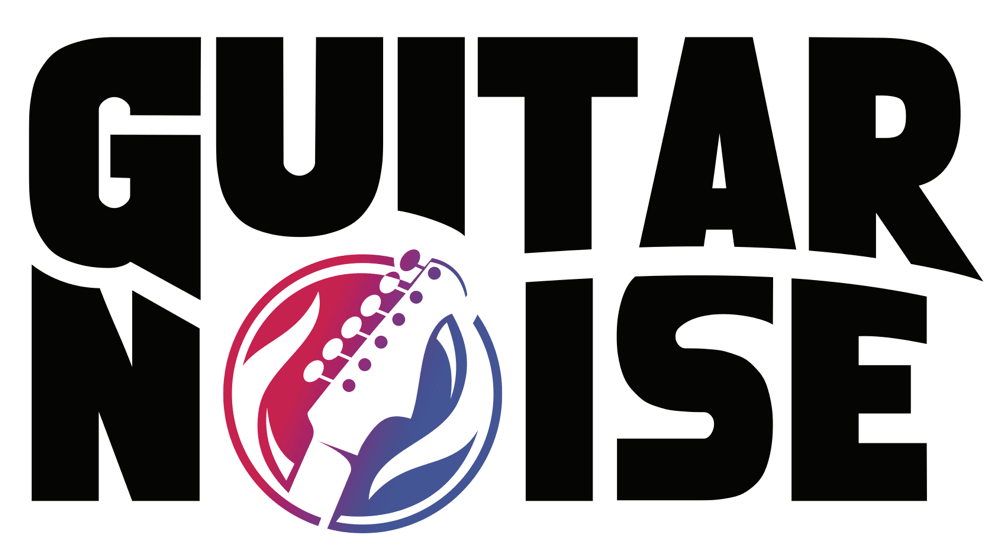Hey guys. I have been using the Black Box by M-audio and was wondering if there was a way to save a setting of a guitar so I do not have to setup the sounds each time. I have a sound I use each time so is there a way to load it when I fire up the Black Box?? I am running this on a Mac.
Thanks
I haven't really heard of anyone here having one (could be wrong though). Didn't you get a manual with it? I'm sure that would help you. If not, you can look over the .net..........
I had to look on the net for my Marshall because I didn't get a manual with it. Just a basic question about speaker loads. Found a .pdf and I was on my way.
Hope you get your problem squared away.
Welcome to GN, killerkipp.
You'd posted the same message twice, so as there was a reply on this thread already I deleted the other post.
A :-)
"Be good at what you can do" - Fingerbanger"
I have always felt that it is better to do what is beautiful than what is 'right'" - Eliot Fisk
Wedding music and guitar lessons in Essex. Listen at: http://www.rollmopmusic.co.uk
How to Store and Name a Preset
When browsing presets, the Preset icon will be displayed along with the User icon (if a user preset is selected). The preset name
will also be shown in the LCD. Anytime a change is made to a preset, the Edit icon will display letting you know that you must store
the change if you wish to keep the changes. To engage the Store function, press the Preset Increment and Preset Decrement keys
simultaneously. When the Store function is engaged, the Preset Number icon will blink and the first three characters of the preset
name will blink. To rename the preset, turn the first three rotary knobs to change the values of the first three characters. The fourth
rotary knob is used to switch between editing the first three and the last three characters. Turning it to the left selects the first three
characters. Turning the encoder to the right selects the last three characters. You can then use the Preset Increment and Preset
Decrement keys to select a different preset number to store to. If a factory preset was being edited, the same-numbered user preset
will be selected. When the Preset Increment and Preset Decrement keys are again pressed simultaneously, all of the current values
will be stored to the newly selected user preset, and the Preset Number icon will stop blinking. The newly written preset will now
be loaded.